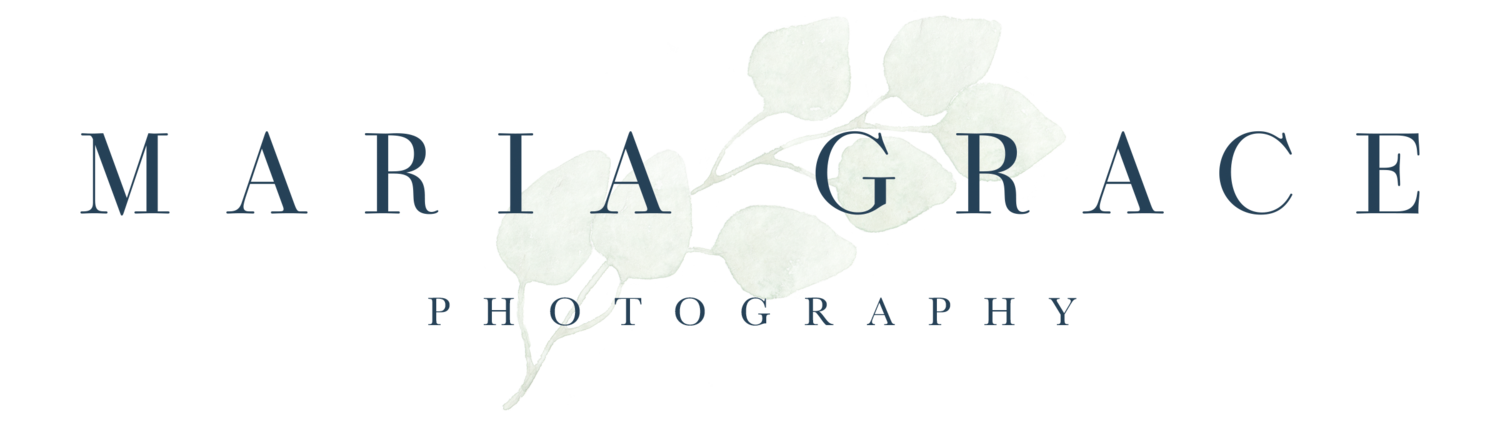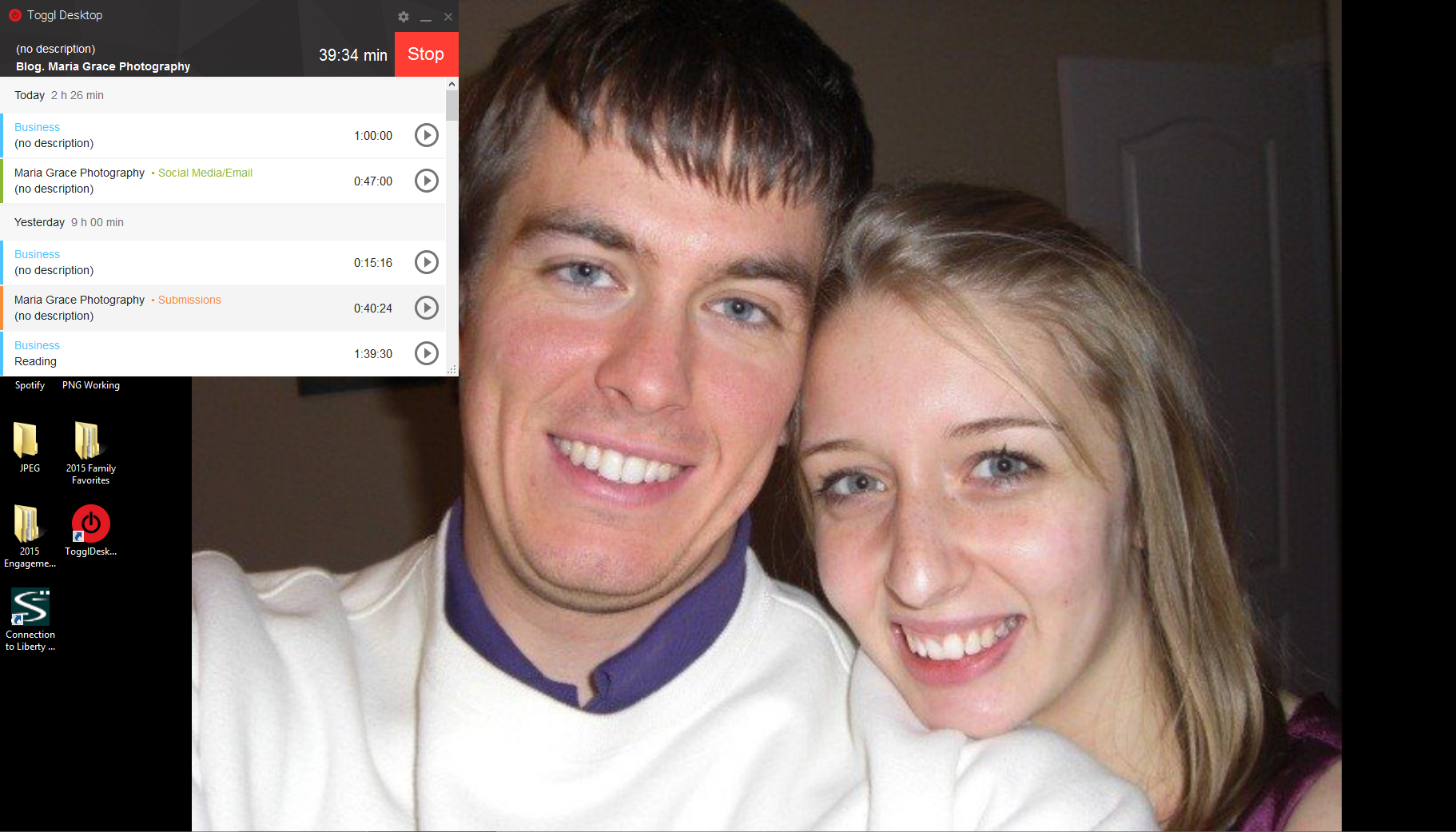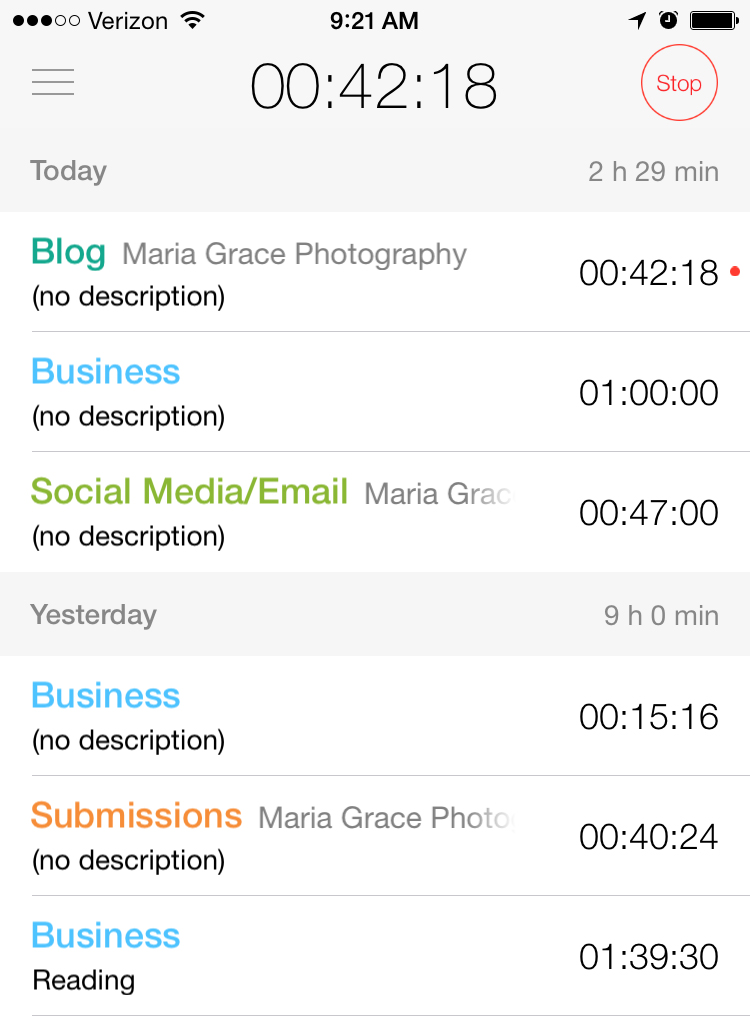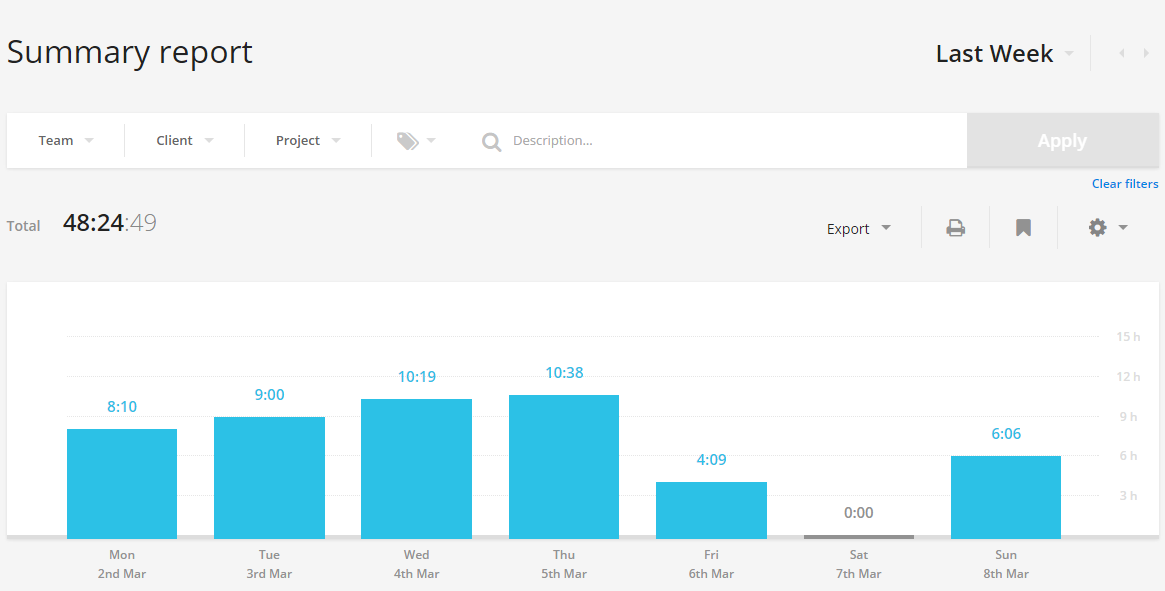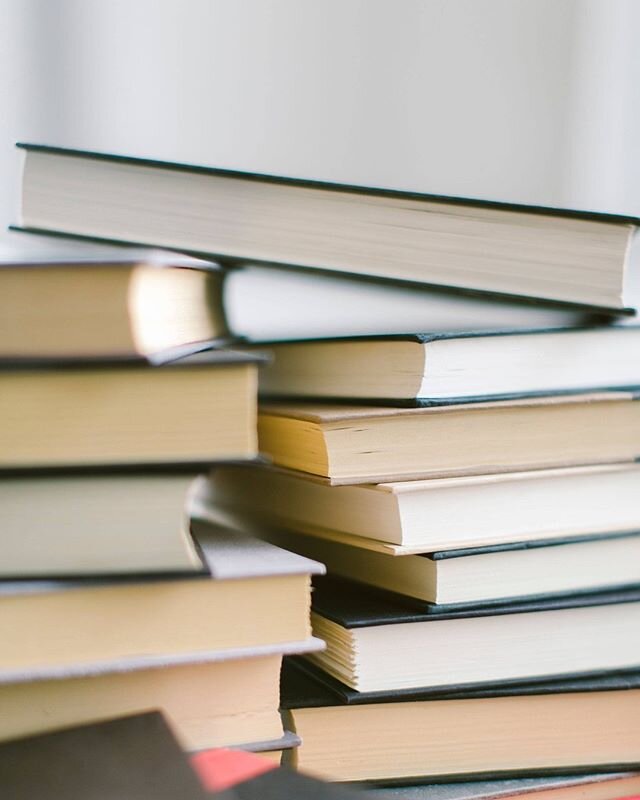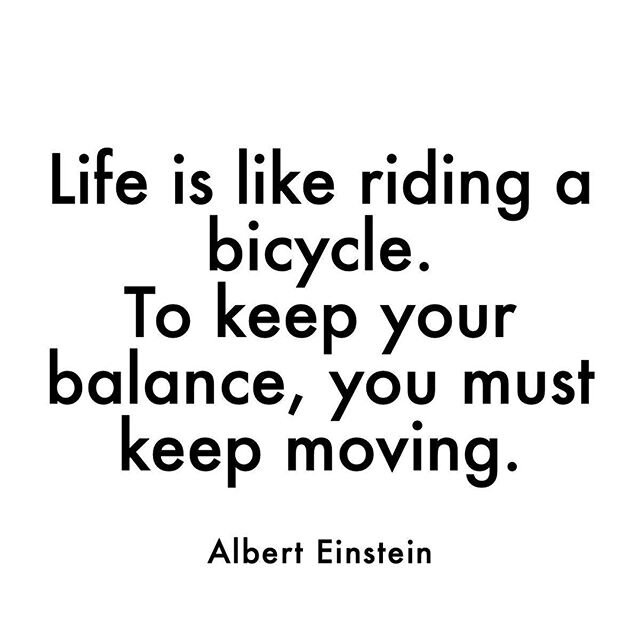I wrote in one of my first social media blogs about how you can increase your Facebook reach by sharing a link instead of an image. Sometimes, though, we don't have the option to share a link. And we can always gain an advantage by tagging anyone who appears in our images (especially as wedding vendors!). So how can you make the most of the images that you post?
Most business owners know that an image cannot be used in advertising if it is covered with more than 20% text. There is actually a helpful tool Facebook provides that will show you instantly whether or not your image will be approved for promotion. Since their definition of what that looks like may be different than yours or mine (it's based on how many blocks the text appears on in the image), it's always a good idea to check any images with text overlays ahead of time.
However, a somewhat recent change with Facebook ensures that no image with a large amount of text - whether it's promoted or not - will be successful. The problem Facebook was running into is the presence of what they define as 'low quality' content. This includes content called click bait (eg. an article that says "You won't BELIEVE what Jennifer Lopez does with her children!") and memes.
Yes, memes. Everyone loves a good meme - they're relatable, ridiculous, and help break up the news feed with something fun. However, Facebook has decided through their own terms that memes are not high quality content, and people don't enjoy them as much as they think they do. For that reason, ANY images with a lot of text on them will be classified as a meme. Though they don't technically violate any terms, their reach will plummet. You can read a helpful article about it here.
The takeaway from this blog is to keep large text OFF your images! Use the Facebook grid tool even when you aren't promoting a post to ensure it's not covered in too much text and your reach will grow noticeably.
Let me know what's worked for you and what hasn't! And if you have any questions, feel free to ask :)
Click here for more social media tips!